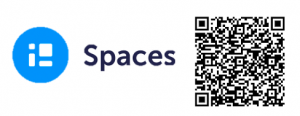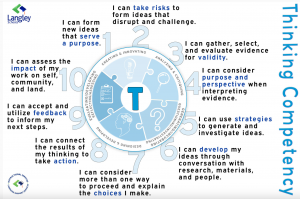Digital Tools & Technology
Spaces EDU
Spaces EDU is the new tool for documenting student learning through digital portfolios. It is also being used for students to reflect on their core competencies and to set goals. Scan the QR code or click the image to find a quick start guide. For access to all help documents, please click on the corresponding level: Elementary / Middle / Secondary
Teachers, are you looking to use Spaces as a digital portfolio and with student inclusive conferences? If so, join the Spaces MS Team for documentation and support!
Spaces Troubleshooting
What if…..
- my students are using shared devices?
- my popups are blocked? iPad: Safari iPhone: Safari
- Computer: Safari Computer: Chrome
- If students don’t get the pop up window from Langley Schools, they should NOT put in their email and password into the Spaces page. This will create a duplicate account and they will not be able to access their Spaces classes. Instead, have them restart the app/ refresh the page and try again, ensuring that the pop up is allowed.
- my students can’t log into Spaces?
- Ensure that students are using their correct username (first initial last name last 4 digits of their pupil number @ langleyschools.ca ) and password
- Have students check to see if they are using a VPN. If they are, that needs to be turned off in order to log into Spaces.
- Check to see that students have selected Canada as their country/there is a Canadian flag in the top right corner of the app/webpage. In order for single-sign on to work, they need to be entering through the Canadian site.
- If students cannot log in using the app, have them go to spacesedu.com and log in there
- my students can’t download the Spaces app?
- Have students open their browser, go to spacesedu.com and log in there
- my students can log into Spaces but they have no class?
- Check with your admin/computer operator to ensure that they are enrolled in the correct CCR-XAT file. If not, have them added. If so, please contact Alexandra Baxfield
Spaces Core Competency Reflection Tools:
Questions about using technology tools in the classroom? Contact:
Alexandra Baxfield
abaxfield@sd35.bc.ca
Tristan Raphael
traphael@sd35.bc.ca
Victoria Lindgren-Streicher
vlstreicher@sd35.bc.ca